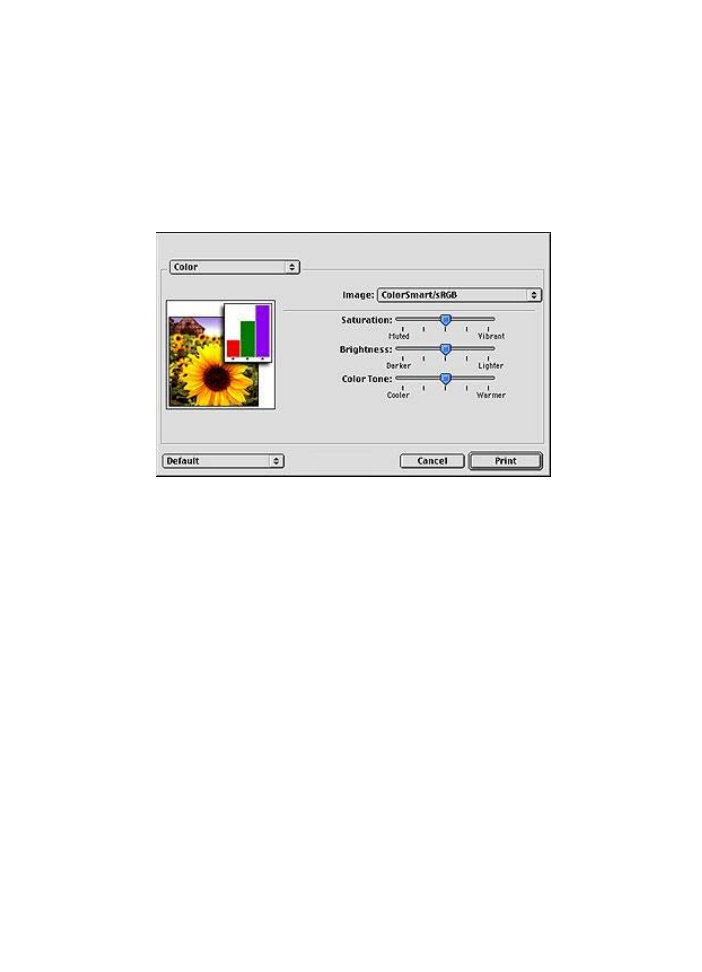
Color settings
Use the Color panel to adjust how printed colors appear on your photo.
Adjusting these settings causes the printed colors to differ from the colors that appear
on your computer monitor.
Follow these steps to specify color settings:
1
Open the
dialog box.
2
Select the
Color
panel.
3
Verify that
ColorSmart/sRGB
is selected in the
Image
drop-down list.
4
Adjust the
Saturation
,
Brightness
, and
Color tone
to affect how overall colors are
printed.
5
Select any other print settings that you want, and then click
.
HP Deskjet 5700 Series
24
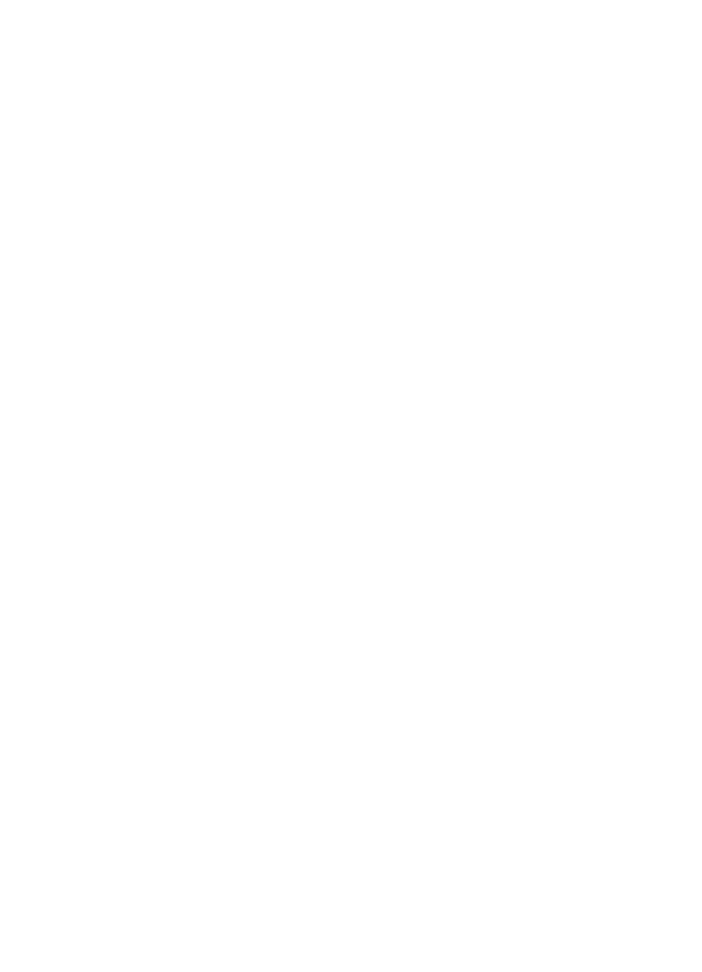
Maximum dpi
The maximum dpi print quality setting offers 4800 x 1200 optimized dots per inch (dpi)
printing.
The 4800 x 1200 optimized dpi is the highest quality resolution for this printer. When
4800 x 1200 optimized dpi is selected in the printer software, the tri-color print cartridge
prints in the 4800 x 1200 optimized dpi mode (up to 4800 x 1200 optimized dpi color
and 1200-input dpi). If a
photo print cartridge
is also installed, the print quality is
enhanced. A photo print cartridge can be purchased separately if it is not included with
the printer.
Note
Using Maximum dpi increases the printing time and requires a large amount of
disk space.
Follow these steps to print in the 4800 x 1200 optimized dpi mode:
1
Open the
dialog box.
2
Select the
Paper Type/Quality
panel.
3
In the
Print Quality
drop-down list, click